FAQ
Calendar Subtitle
Schedule an Event using Calendar
you can modify calendar subtitle, title, description and image also from theme settings.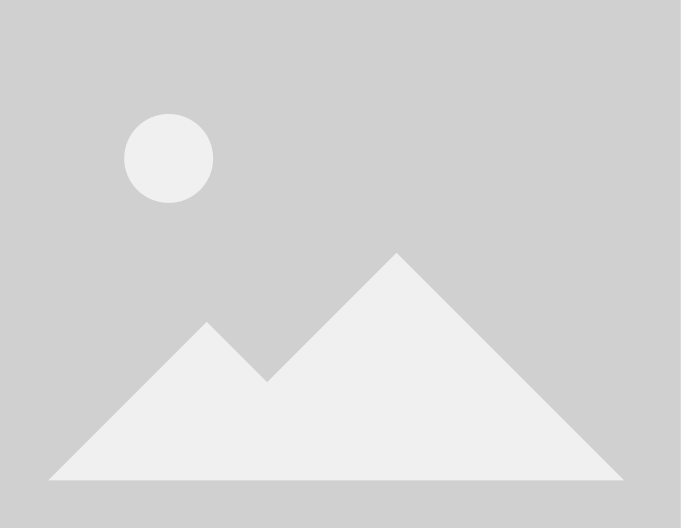

How do I access and navigate?
The following options display at the top of the screen:
The following options display at the top of the screen:

The Home Icon
The Home Icon
- The Home icon takes you to the main page, where you can select your role to search and see the courses that are aligned to you and your skill set. You can also access the available course for a quick snapshot of the many learning options for you.

Dashboard
Dashboard
- The Dashboard displays the 123Dentist event calendar as well as the courses you are enrolled in, the courses that you have in progress, and the courses you have completed. If you want to review content from these courses, you can relaunch them by clicking on the course picture.

All Courses
All Courses
- The All Courses page lists all the available courses for every role. To see the available courses by role type, click on the desired role.

FAQ
FAQ
- The FAQ icon directs users to the help section for the site.

Useful Links
Useful Links
- Click on the Useful Links icon to see a drop down menu that provides easy access to various reputable dental websites.

How do I find a course?
To look up a course:
To look up a course:
- Start by clicking the “All Courses” tab and selecting your role.

- On the next page you can scroll through all the available courses within that category.

- Courses can also be found by using the search bar at the top left, or clicking the drop-down menu next to it to select another category.

- On each course tile you will see the name of the course with a brief description as well as icons to indicate the time to complete the course and whether it is eligible for CE credits.

How do I enroll in a course?
Once you click on a course you are interested in:
Once you click on a course you are interested in:
- After clicking a course you would like to take, you will be automatically enrolled in that course. The course will then be displayed on the screen along with the activities assigned to that course.

How do I launch a course?
There are two different ways to launch a course:
There are two different ways to launch a course:
Some courses are completed on the website, others have a link to redirect you to an outside webpage.
- To launch a course on the website, scroll down to the "Course" section and click on the course link. (In the below screenshot, the course link is "Treatment Planning for Predictability.")

Course Details
- The grade and attempt details for that course will appear, as well as the course preview and launch. Click on the "Enter" option to launch the course.

Start Course
- To launch a listed partner course, find and enroll in the course. On the course page, scroll down to read the course summary and requirements. At the bottom of the instructions, click on the course link below "Start the Course" to open the course in a new window.

Course Link
- Follow the instructions on the partner website to complete the course. Once complete, follow the site instructions to download the course completion certificate.

Partner Site
How do I mark a webinar complete?
Webinar Courses:
- To mark an outside or internal webinar/course as complete in the system, first follow the course instructions to complete the course/webinar.

- At the bottom of the course page, click the "Mark as Done" button to mark the course as complete.

- The course certificate will now be available. Click on the certificate link to be awarded the certificate of completion.

How do I connect with other providers?
There are two ways to connect with other providers:
There are two ways to connect with other providers:
- First, in the upper right hand corner of the screen you will see a chat bubble. Click on that bubble to open up the chat feature. Click the "Contacts" link to see your available contacts. To add someone, search for their name, select it, and then click "Add to Contacts."

Chat Feature

Add Contact
- Next, you can communicate with other providers via the General Forum found on the Homepage, or linked in some of the courses. On the Homepage, scroll to the bottom to access the General Forum link.

Homepage
- On the course page, scroll to the "Discussion Forum" section and click on the "Forum" link.

Course Forum Link